With modern technology, adding your face to any photo has become easier than ever. One popular tool for this is the remaker AI face swap-free option.
This article will guide you through the process of face-swapping. We’ll cover various methods and tools you can use. Let’s dive in and learn how to put your face on different images!
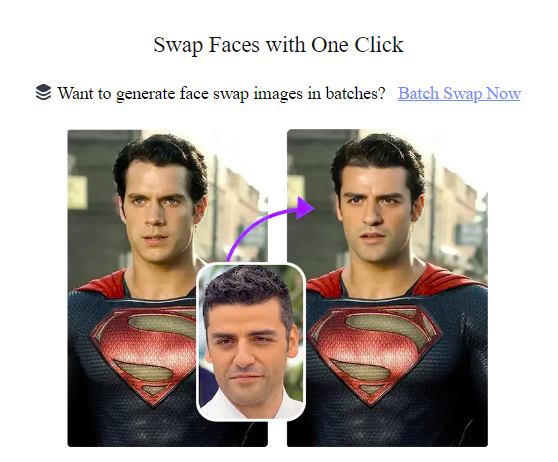
Why Face Swap?
Face swapping can be fun and useful. Here are some reasons people do it:
- Create funny memes
- Try on different hairstyles
- See how you’d look in costumes
- Make personalized gifts
- Imagine yourself in famous scenes
Popular Face Swap Tools
There are many tools available for face swapping. Some popular ones include:
- Remaker AI (free option available)
- Snapchat
- FaceApp
- Photoshop
- GIMP (free alternative to Photoshop)
Step-by-Step Guide to Face Swapping
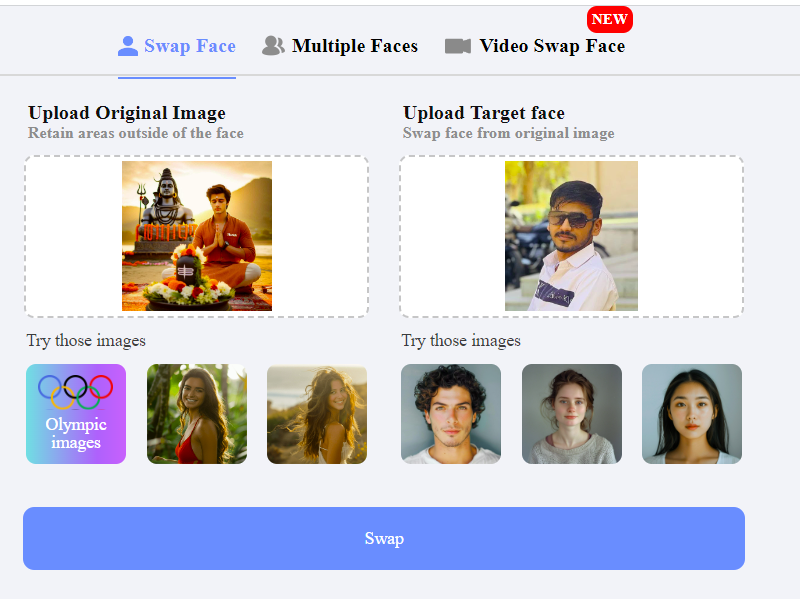
Let’s go through the process using a basic online tool:
- Choose Your Tool Pick a face swap tool that fits your needs. For beginners, try a free online option.
- Upload Your Photos You’ll need two photos:
- One with your face
- One with the face you want to replace
- Select Faces Most tools will detect faces automatically. If not, you may need to mark them.
- Adjust Settings Some tools let you tweak things like:
- Brightness
- Contrast
- Skin tone
- Generate the Swap Click the button to create your face swap. This might be called “Generate” or “Swap”.
- Fine-tune Results If the result isn’t perfect, try adjusting settings or choosing different photos.
- Save Your Image Once you’re happy with the result, save the image to your device.
Tips for Better Face Swaps
Here are some tips to improve your face swaps:
- Use high-quality photos
- Choose similar face angles
- Make sure the lighting is similar in both photos
- Avoid photos with objects blocking the face
Ethical Considerations
Remember to use face swapping responsibly:
- Don’t use it to deceive others
- Ask permission before using someone’s photo
- Be aware of copyright laws for public images
Troubleshooting Common Issues
Sometimes face swaps don’t work perfectly. Here are some common problems and solutions:
- Blurry Results
- Use clearer, higher-resolution photos
- Misaligned Features
- Choose photos with similar face angles
- Unnatural Skin Tones
- Adjust color settings in the tool
- Tool Won’t Detect Faces
- Try a photo with a more front-facing, clear view of the face
Advanced Techniques
For those wanting to go further:
- Learn basic photo editing skills
- Try manual face swapping in Photoshop
- Experiment with video face-swapping
Conclusion
Face swapping can be a fun and creative way to edit photos. With the right tools and techniques, anyone can do it. Remember to practice and have fun with it!